Working Remotely: A Guide to Maintaining Continuity
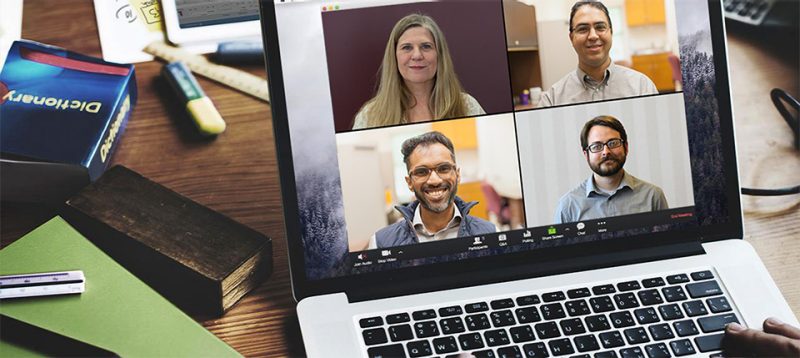
How to maintain continuity in your work when you can't be in the office or classroom
Both for routine and extraordinary events, it is helpful to be prepared to use technology tools that can help you stay connected with workplace operations and courses from a remote location.
This guide offers useful resources for telecommuting and working remotely that are available to Virginia Tech students, faculty and staff, as well as planning guidance for departments and groups. We recommend that you stay in touch with your department IT support staff and your department leadership for guidance on best practices and resources for working remotely.
Working remotely as a student or employee
- Make sure you know your passwords!
- Make sure you have your 2-Factor Authentication device(s) with you. If you have a work-issued phone registered as your 2-Factor device, consider adding another option.
- Ensure your devices are secure:
- Install all patches and software updates
- Review tips for protecting your computer
- Be ready to back up your data
- Gather the supplies you need to effectively do your job and communicate with others. These may include:
- Microphones & speakers for conference calls (if your computer does not have them built-in)
- Power adapters
- Keyboard & mouse (if you'll be woking from a laptop)
- Physical files and records
- Consider the files and applications you'll need to use, and test them before beginning remote work. These may include:
- Review Virginia Tech’s Alternate Work Site and Telework Policy
- Make sure you are signed up for VT Alerts
If you need help while working remotely, 4Help is here for you 24/7! Visit https://4help.vt.edu/ to browse our knowledge base articles, request a service, or submit a help ticket, or call 540-231-4357 for assistance.
- Online Collaboration Spaces and Intranets
- How to Hold Zoom Conferences on a PC or Mobile Device
- Configuring Desktop Client or Mobile Device to Connect to Virginia Tech Exchange Account
- Team Collaboration with Microsoft Teams
- File Sharing with OneDrive for Business
- Accessing a VT Google Shared Drive
Connecting from home
For most types of work—email, cloud apps, collaboration platforms—you should be able to connect through your regular home internet service, and can use your home computer (if it can connect to the internet) or a Virginia Tech issued laptop or tablet. Just navigate to the sites you need to use and log in using your VT Username and passphrase. Be ready to use 2-factor authentication to complete the login process.
Most Virginia Tech applications and service platforms such as Google Workspace, Microsoft 365, Canvas, Zoom, Banner, etc. do not need to connect through a VPN (virtual private network).
If you don't have broadband internet at home
If you don't have internet at home, or if your connection speed is too slow to allow you to work the same way you would if you were at Virginia Tech, be sure to let your supervisor and co-workers know, and come up with a plan for how to keep collaboration flowing. You could connect periodically to send and receive email and files, share files through a removable 'thumb' drive, or use a cellular hotspot.
Connecting through a Virtual Private Network (VPN)
For some types of work, like if you are working in an application or service that can only be accessed through a Virginia Tech IP address, you might need to use the VPN, or Virtual Private Network. The VPN allows a user to appear as if they are logging in from within Virginia Tech's Network.
It's also advisable to use a VPN if you need to connect through a public Wi-Fi service, such as that at a library or coffee shop. If you require a VPN, it's a good idea to test the connection prior to starting remote work if possible. For more information:
- Most university employees are now equipped with Zoom phone, which allows them to make and receive calls through their Zoom apps. You can also make sure your voicemail message provides alternative methods of contacting you.
- Video Conferencing: How to Hold Zoom Conferences on a PC or Mobile Device
- Personal Self-Service Video Conferencing
- Slack and Microsoft Teams are commonly used tools for group and one-on-one chats
- When working remotely, it is especially important to remain vigilant about data security. Make sure you are on the appropriate connection for each task; for example, use a VPN or other equally secure connection when handling sensitive or restricted data. Additionally, be aware of increased risk for phishing attempts. Check with your department IT support staff to make sure you are equipped to work safely while off campus.
- Top 5 Steps to Securely Work from Home from SANS Security Awareness
- Read Virginia Tech’s Alternate Work Site and Telework Policy
If you have a Virginia Tech issued laptop:
- Discuss any specific needs you may have with your supervisor and/or department IT person to see if Remote Desktop is an option:
- If it is an option, work with your department's IT support staff to set it up and try connecting from home before remote work begins, if possible.
- If needed, make sure that you can connect to Virginia Tech's Virtual Private Network (VPN) from home. The VPN provides secure remote access from a user's machine to restricted/private resources across a public network and is used to conduct operations involving the exchange of secure information:
- At home, try connecting to all the apps/sites that you use on a regular basis:
Planning for remote work within your department
To stay effective during events that necessitate telework, it’s important to make preparations, ideally before the disruption occurs. Within your department or group, you should:
- Discuss how your group(s) will handle business disruptions
- Develop and document a communication plan that covers how your department or group will:
- Provide important updates and information
- Communicate during emergencies
- Conduct routine collaboration on projects
- In your communication plan, clarify which tools and platforms will be used for routing information. These could include:
- Your departmental intranet or collaboration site
- Email and Google groups
- Videoconferencing for virtual meetings
- Telephone Interactive Voice Response systems (for front desks and administrative offices)
- Telephone features such as call forwarding, or software that lets you answer your office phone at home.
- Assign responsibilities, and assemble a list that includes names and contact information (including personal phone numbers) for the people who are carrying out the plan
- Share documentation of your plan within your group in a location where all members can easily access
- Review your plan at least annually, updating contact lists and tools as appropriate
- Make sure your group members are signed up for VT Alerts
Keep in mind that during a major disaster, some online services may not be available until they are recovered or restored.


