Google Shared Drives guidance
As part of the larger changes to Google Workspace services at Virginia Tech:
- Shared Drives will now be owned by departments.
- Only employees can request new Shared Drives.
- Existing Shared Drives containing Virginia Tech business or research data must be claimed by departments to remain active.
- All other Shared Drives (including those created and managed solely by students, alumni, and retirees) will be deleted.
The information below will help you better understand these changes, how they apply to you, and what you need to do.
For current employees
- What does it mean to “claim” a Shared Drive?
- How to verify whether your Shared Drive(s) have been claimed
- What if there is nobody in the Manager role on a Shared Drive we need to keep?
- How can I request a new Shared Drive?
What does it mean to “claim” a Shared Drive?
At Virginia Tech, Google Shared Drives are now owned by departments. To remain active, a Shared Drive must be “claimed” by a university department. This means that the department has agreed to provide for any storage used by the Shared Drive (i.e., to sponsor the drive).
The process of claiming Shared Drives allows employees and departments to vet Shared Drives and make informed decisions about which ones should be kept. For a department to claim a Shared Drive, an Organizational Unit (OU) administrator must indicate which department agrees to sponsor the storage in that Shared Drive and continue to cover the annual cost of storage in that Shared Drive.
How to verify whether your Shared Drive(s) have been claimed
All current employees should review the Google Shared Drives that they manage. The easiest way to do this is to use the MyCAT tool. After logging in, scroll down to the Google tab, and go to the section on Shared Drives.
When logged into MyCAT, you may notice that your OU administrator has already designated a plan for your Shared Drives — this is the Owner Plan. If you agree with the plan, you don’t need to do anything. The Shared Drives marked “Keep” under the Owner Plan column have been claimed and will remain active.
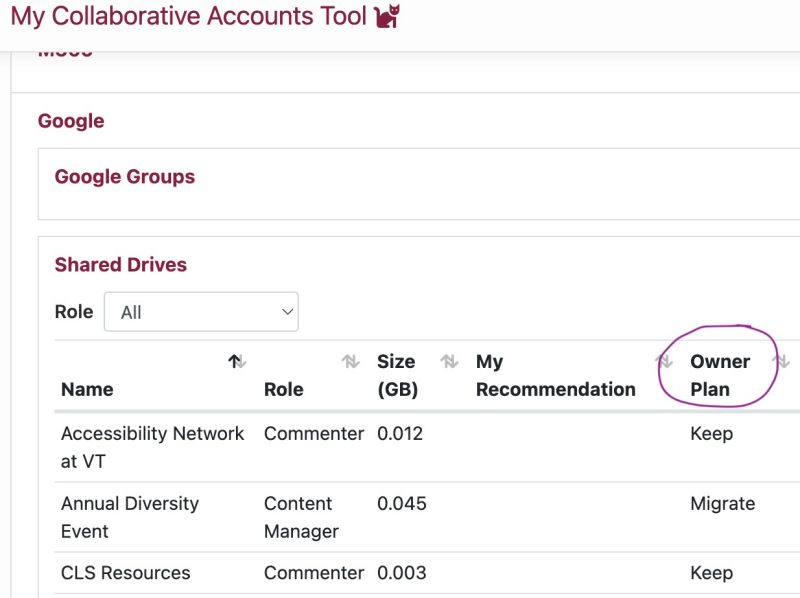
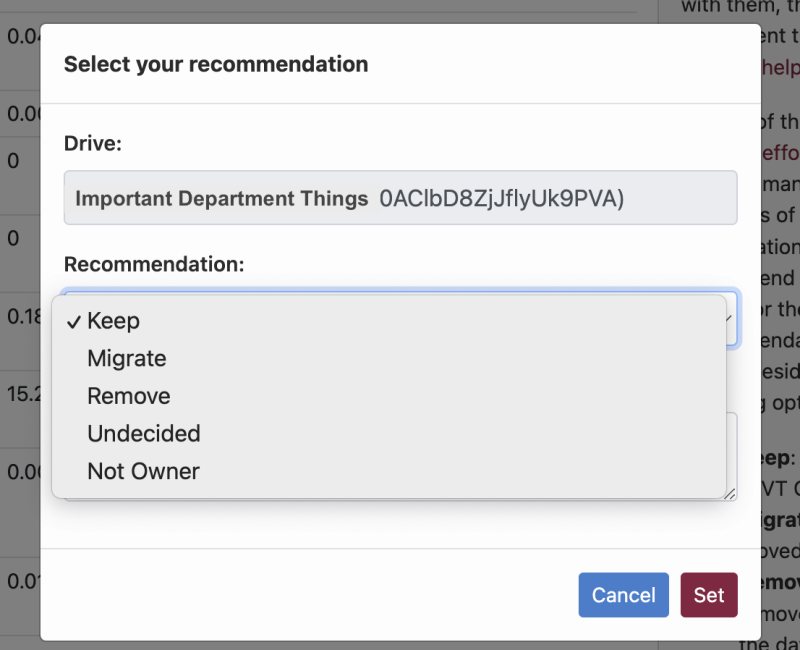
While in MyCAT, you can also recommend a course of action to your OU administrator for the Shared Drives where you have the Manager role. This is not required, and only useful if you disagree with the action listed in the Owner Plan column. Click the blue “Recommend” button and select your desired course of action from the drop-down menu that appears.
Doing so will help indicate your wishes, but it does not guarantee that a Shared Drive will be claimed. Therefore, it is important to also contact your OU administrator(s) — a list is available at the top of the MyCAT Tool — so they can take action to claim the drive, if needed.
If you have any other questions or concerns about the plan, please contact your OU administrator(s).
What if there is nobody in the Manager role on a Shared Drive we need to keep?
For employees, you can request that a Manager be appointed by completing this 4Help request form. Once a Manager is appointed, that individual should contact their OU administrator to request for a department to claim a Shared Drive.
How can I request a new Shared Drive?
Only current Virginia Tech employees requuest for their department to create a new Shared Drive. To do so, complete this Departmental Google Workspace Shared Drive request form. If your request is approved, your department's Organizational Unit (OU) will determine and manage the storage allocated to that drive.
For alumni, students, and retirees
- Shared Drives managed by students, alumni, or retirees will be deleted
- Cases where a student, alumni, or retiree Shared Drive may merit a departmental sponsor
Shared Drives managed by students, alumni, or retirees will be discontinued and all data deleted.
Shared Drives managed solely by students, alumni, and retirees (i.e., not claimed by a Virginia Tech department) will go read-only on Feb. 15. Content will remain in the drives for a period of time, to give individuals a final opportunity to download copies of any files they wish to keep.
- Alumni-managed Shared Drives will be deleted starting March 1.
- Retiree-managed Shared Drives will be deleted starting April 12.
- Student-managed Shared Drives will be deleted after the conclusion of the spring 2024 semester.
If you are a student, alumni, or retiree, and you want to keep content that is currently in a Shared Drive, you need to download a copy of this content before the deletion date. If you have a lot of files you wish to download, this may take some time. You may then upload the data to a different collaborative space that will not be affected by Shared Drive changes.
If you no longer need the data in your Shared Drives, do nothing. The university will delete that data for you. Data stored in Shared Drives does not count against your individual storage.
If you are unsure whether to keep certain data currently in your shared drives, go ahead and download a copy. That way you have a copy of those files on hand should you ever need them in the future. You can download individual files or entire folders.
Cases where a student-, alumni-, or retiree-managed Shared Drive may merit a departmental sponsor
In rare cases, there may be unclaimed Shared Drives that do not currently have an employee in the Manager role, but which merit departmental sponsorship and therefore need to be claimed. Such cases may include:
- Shared Drives containing research data that belong to a Virginia Tech research team
- Shared Drives that were created for a department by a student wage employee or graduate assistant that contain information that is still in active use
If you are a student, alumni, or retiree and are a member of a Shared Drive that you believe meets these criteria, contact the faculty or staff member most-closely connected to the contents of the drive, or the relevant university department's administrative office well before the scheduled deletion date — prior to Feb. 15 is preferred.
If it is agreed that the Shared Drive should be claimed:
- You or whomever currently holds the Manager role will need to elevate a VT faculty/staff member to the Manager role within the Shared Drive. (If there is no Manager, the chosen faculty/staff member will need to request to be appointed).
- The new faculty/staff Manager will then need to contact their OU administrator (see “Employees: how to verify whether your Shared Drive(s) have been claimed”) to request that the Shared Drive be claimed on behalf of the department who will sponsor the drive.
Additional shared drive information and resources
- Why is access to Shared Drives now being restricted at Virginia Tech?
- My Drive vs. Shared Drives vs. Shared with me
- Shared Drive roles
- Additional resources
Why is access to Shared Drives now being restricted at Virginia Tech?
The Google platform itself allows for unrestricted generation of Shared Drives, and historically, Virginia Tech had no deprovisioning process for Shared Drives that outlived their purpose. This has resulted in the university accumulating tens of thousands of drives storing thousands of gigabytes of information. Many of these drives have been idle for years, often with managers who are no longer affiliated with the university.
To reduce this accumulation of unused drives, reduce idle and unneeded storage, and set up processes for future management, Virginia Tech made two decisions:
- Departments would need to claim ownership of existing Shared Drives that needed to remain active and cover the storage used by these as part of their departmental Google storage allocations.
- Departments would need to approve the creation of new Shared Drives, to prevent unrestricted proliferation.
My Drive vs. Shared Drives vs. Shared with me
If you are unsure of the difference between different types of drives/folders in your Google Drive app, this may help:
- My Drive is intended to be for files specific to you and your work. You can control sharing and permissions, but only files owned by you count against your storage allocation. It is possible to have files show up in your My Drive that are owned by another individual; those do not count against your storage allocation. You can see who owns files in your My Drive by displaying the contents in list layout.
- Shared Drives are owned by a university department. Documents in a Shared Drive aren’t owned by any individual. Data in a Shared Drive counts against the storage of the department that owns it, and does not count against an individual user’s storage.
- “Shared with me” are files and folders other individuals have shared with you. While files in the "Shared with me" section are usually owned by others, it is possible for you to create, and therefore own, a file within a "shared with me" folder. You can see who owns files in "Shared with me" by displaying the contents in list layout.
This 4Help article explains these differences in greater detail.
Shared Drive roles
Documents and folders in Google Shared Drives do not have owners. Instead, roles are outlined as follows:
- Manager: Can add or remove members; and upload, edit, move, and permanently delete files. Only those with the Manager role can recommend a course of action to keep a Shared Drive.
- Content Manager: Can edit all files and upload new files. Can move files and folders to the trash.
- Contributor: Can edit all files and upload new files. Can’t move or delete files.
- Commenter: Can only comment on all files.
- Viewer: Can only view all files.
Additional resources
More information and guidance regarding Shared Drives is available on the Google and Microsoft Changes Support page, or via the 4Help articles listed below:
- Recommending a Course of Action to Your Organizational Unit Admin for Your Shared Drives
- Make Someone Manager of a Google Shared Drive (Request Item)
- Using Virginia Tech Google Shared Drives
- Request a Google Workspace shared drive for a department (available only for employees and departments)
- Unhiding a Google Hidden Shared Drive
- Understanding the difference between a folder shared verses a shared drive in Google Workspace


